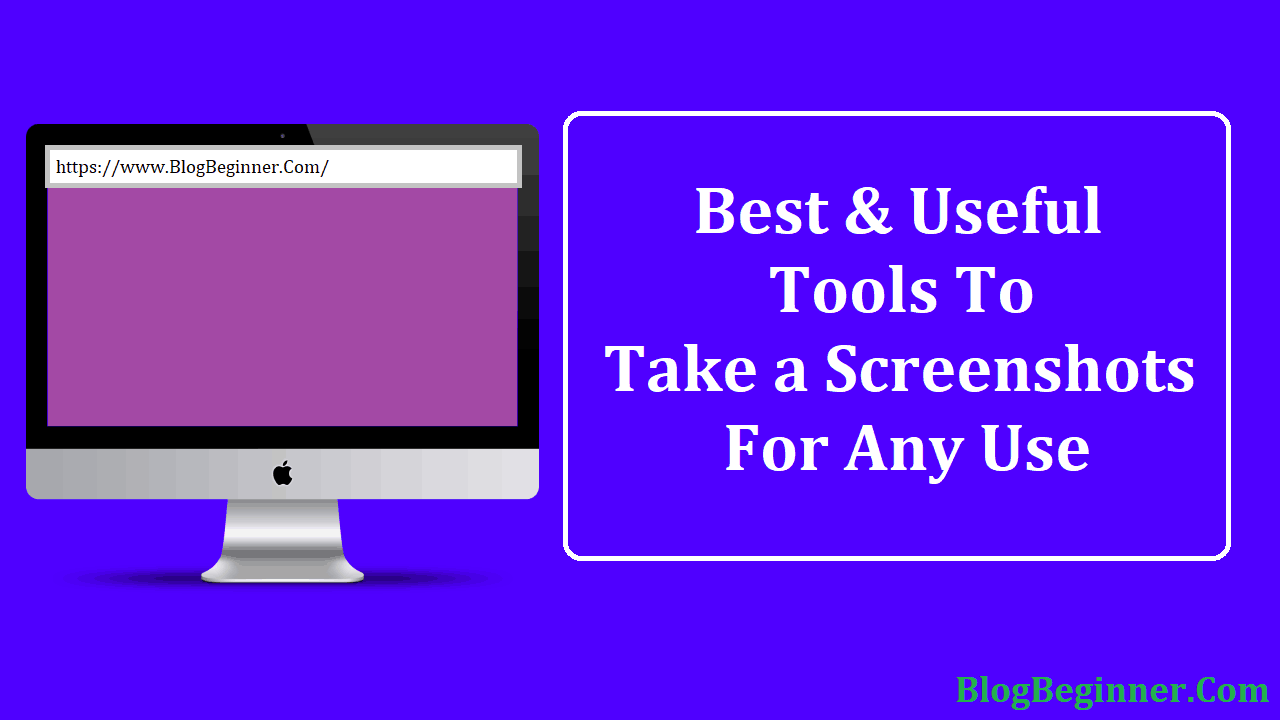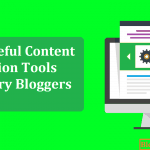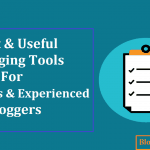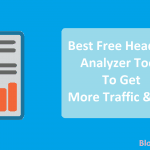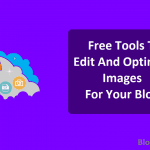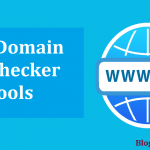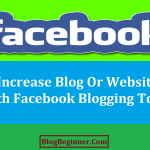Professional bloggers are required to use images in their blog post, so sometimes they use royalty free images while at times they have to do with screenshots.
If the screenshots taken are good then they can help in creating a very informed blog post but in order to take the right screenshot, a blogger has to use the right tool.
There are a large number of screenshot taking tools that are available in the market; some of them are really good while some are not.
Similarly, some of these tools are free of cost while some have to be paid for.
What is a good screenshot tool supposed to have?
Contents In Page
There are certain features that bloggers need in a good screenshot tool, like:
- Ability to take a screenshot of a specific resolution.
- Saving images in multiple formats.
- Easy to share cloud services.
- Full-screen capture.
- Support for shortcut keys.
- Containing basic image editing features.
- Have annotations like arrows, highlight, tags, and text.
These are some important features that can make a lot of difference, and there are a few screenshot tools that come with such features.
The best and effective tools for taking perfect screenshots
1. PicPick
This is a lightweight tool that is feature-packed; multi-output support, annotation support, multi-tab support, multi-monitor support, global hotkeys, crosshair, magnified, basic image editing support are some of the important features that can be found in PicPick.
Along with these multiple features it also additional features that allow the blogger to share the images directly on the various social media websites.
PicPick doesn’t support video capture, so those who want to record the video screen, PicPick is not for you. It has a modern interface, for personal use PicPick is free.
Pros of PicPick
- It has excellent features
- Simple user interface
- Excellent capturing options
- Excellent tools for use
Cons of PicPick
- It doesn’t provide video support
- The price is high for commercial use
2. FastStone capture
It is a versatile and rich in feature screenshot tool; Screen recording support, multiple tab support, touchscreen support, annotation support, join side by side images, capture full window are some of the rich features that this tool offers.
FastStone capture allows one to capture multiple areas in a single screenshot, which is quite an amazing feature. It has a number of options for image editing; also it comes with a draw option.
FastStone capture also lets the users choose different settings for compressing different file types.
Pros of FastStone
- It has extremely rich features
- Comes with excellent editing tools
- Video support
- Multiple format support
- Offers maximum options for various screen capture
Cons of FastStone
- The price of the tool
3. Jing
Jing is another tool, which is helpful in taking screenshots.
Once jing is installed then you would see that it has no interface.
You can also save the images directly after editing is done, but that is all there are no more features. It is a minimal tool which has limited features.
Pros of Jing
- Free
- It is a lightweight tool
- Quite easy to use, also for those who belong to the non-technical field.
Cons of Jing
- It has limited features
- The screenshot can only be saved in the png format.
4. Sktich
The Sktich is considered to be a great screenshot tool, which has a few notable features; capturing of the rectangular area on the screen, annotation features and a mobile app for android and ios being a few of them.
It also comes with the basic editing functions like cropping, resizing and pixilation.
All the tools in this app are appealing and the images look quite professional.
Pros of Sktich
- Easy to use
- Professional images
- A simple user interface
Cons of Sktich
- It has no keyboard shortcuts
- Limited feature set
5. Nimbus screenshot
Nimbus screenshot is a browser plug-in, which needs to be installed.
After installation, it would appear in the extensions of the browser.
The various features of nimbus screenshot are; capture the scrolling area, keyboard shortcuts, screen recording and capturing a part of the screen. It can take a scrolling screenshot but only of a part of the screen.
Nimbus can take a screenshot of the other windows as well.
Pros of Nimbus
- It is free.
- There are a lot of capture options.
- It provides video support.
Cons of Nimbus
- It provides only a limited file format support.
- There are a lot of image editing features.
- There is no multi-tab interface.
6. Lightshot
This is the fastest tool for taking a screenshot; sharing of screenshots, taking a fast screenshot of an area, easy to use application, powerful editors, various platforms and similar image search are the features of this feature-rich tool.
Pros of Lightshot
- It is very easy to use and is lightweight
- It provides a very fast screen capture
- There are numerous editing options
- There are browser extensions
Cons of Lightshot
- There are no capture modes
- No separate editing screen is there.
- No advanced tools
7. TinyTake
It is a free screen capture and video recording software, with this tool one, can capture images as well as videos from the computer screen.
Comments can be added and shared within a few minutes.
It is a simple tool which comes free and is rich in features.
Pros of TinyTake
- Excellent for quick screen capture and for creating jpegs.
Cons of TinyTake
- There are no complaints as such; it does what it is told to do.
All these tools are great for taking screenshots; all these tools are rich in features. They do have their drawbacks but some of these drawbacks that you can actually ignore.
You should choose one according to the image that you require and make sure to go through the features of all the tools before choosing one.