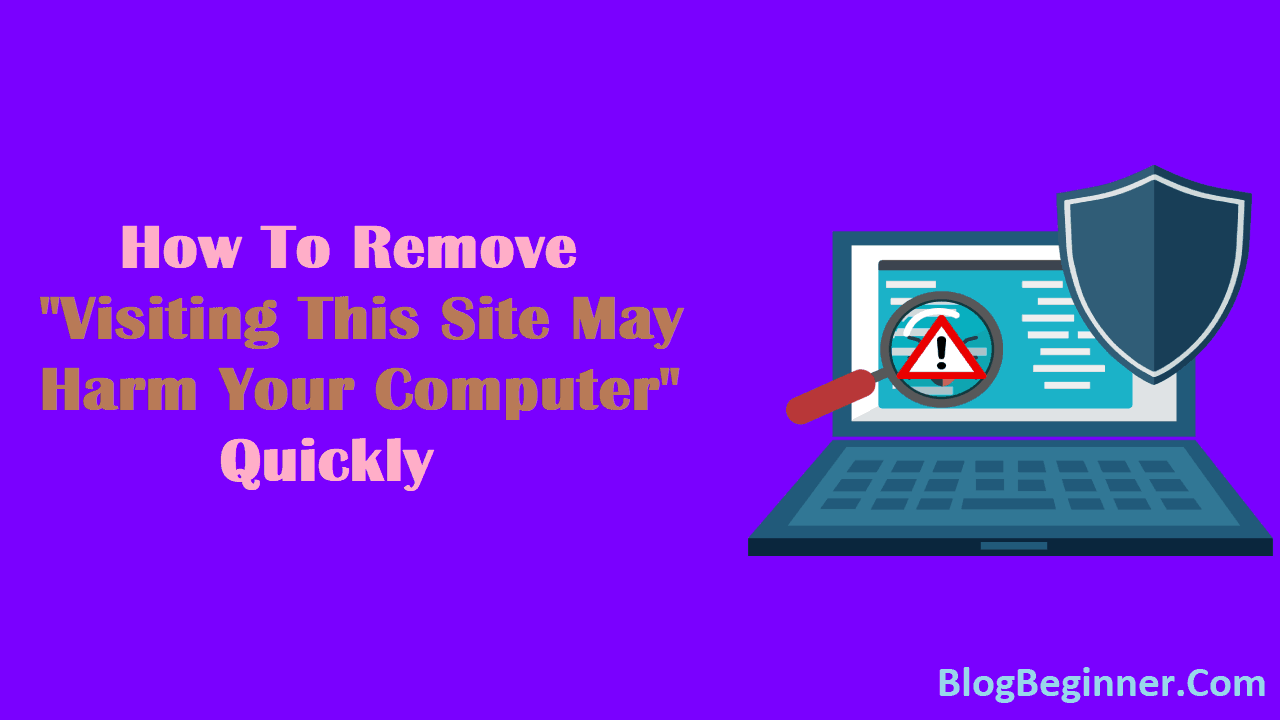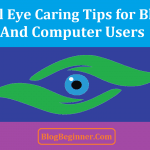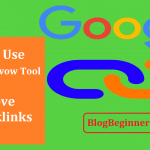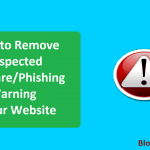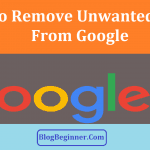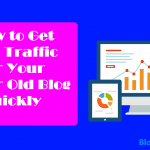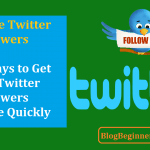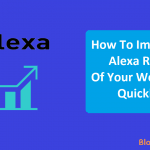It is a predicament to see a warning all the time when you try to access a content from a website.
The warning also pops up while redirecting to a blog or a published article.
This is not only frustrating to the users but also to the publishers as the users are denied access or their systems are filled with the malicious malware.
This in turns reduces the traffic to a particular website and can hamper the rank in the search engines.
Now, the statement “Visiting this site may harm your computer” is a fair warning for itself as the site is hacked by other party and can inject viruses and malware that can indeed cause harm to the systems.
Most won’t click when the warning pops up while some may open the site despite that and become victim to the suspicious malware that is used to corrupt the functioning.
Contents In Page
What does “this site may harm your computer?” mean?
This is a fair warning imposed by Google to avoid any user from entering a website. This is due to the fact that the site is hacked or the security of the site is compromised.
The hackers preferably do so to inflict various malware into the world-wide-web. A hacker may do it to install ransomware or inject some malware to mine personal information.
The exploitation of vital information is illegal and everyone should be aware of what will be at stake if you cross the border.
The advancement in technology has been growing at a faster pace and the artificial intelligence has made it possible to look out for possible threats including any suspicious activities on the internet, malware, and viruses across the web.
This artificial intelligence helps in indexing the contents of the sites and detects malware. Afterward, Google sends a review to the blog administrator and the users.
Some ways to remove the warning
There are many ways to keep your website or blog from these harmful malicious viruses. Following are a few steps that you can do to remove the warning of “this site may harm your computer?”
- Clean your blog periodically:
Cleaning your blog periodically can help your blog to be safe and secure. It is very simple to clean the blog with WordPress plugins.
You can also refer a professional to do it on your behalf. You can opt for a malware checker which will find you malware and delete them.
- Google Review
When your website is ranked in Google, the inbuilt analytics feature generates a detailed report about various security issues.
You can follow the various methods by Google Webmaster Tools.
- Ensure security:
Once you have removed the malware from your system, you need to ensure that your website is not under threat anymore from hackers.
For this, you can opt for security packages or hire a professional to keep your website safe.
Now, let us have a look at the steps in the Google Webmaster tool.
What are the steps to remove the Warning
The warning is generally an error message which pops up whenever Google finds involvement of a third party in the ranked site that compromises the security and safety of users.
The webmaster requires keeping track of the website and should take initiative to cleanse the site so that the users can freely roam around the site.
Being a webmaster for your site, it becomes your duty to actualize your website and make it safe again.
You can follow the steps mentioned below:
- Visit the official website of Google webmaster support. You will find the Webmaster tools on the homepage.
- Sign into the homepage with your Google e-mail id and password. You will then be redirected to another page that will contain an “Add Site” button in a red colored box. Click on the button.
- A functional tab will open where you need to type in the link or URL you would like to manage.
- After filling in the tab, click on the continue button and then you will be redirected to the page that entails site verification. You will be able to find various verification methods like HTML tag, Google Analytics, and others. You will have to select your preferred method and click on the verify button placed below the tab.
- Follow the on-screen instructions to analyze the possible problems with the website.
- Google will respond once it has reviewed your website with proper results and elaborative analysis.
- Review the security issues and resolve them either by self or by hiring a professional to make your website safe from the third party malicious malware that might have infected your website.
- You can also generate a Google review and use the Google guide to remove the malware from your website. The process will take one or more days for Google to complete.
The above-mentioned steps yield highly satisfactory results and help you to gain an ample amount of traffic back to your website.
However, it is advisable to change the settings of security.
The security changes in settings can actually make your system prone to malicious threats like loss of personal data, the introduction of viruses, and theft of important credentials that can affect an individual and the blog as well.
Google takes these warnings pretty seriously and so should you.
The detection of suspicious activities on your website should be dealt properly by either cleaning the blog by self-using the malware detection and removal tool by Google Webmaster or one should definitely hire a professional to make your website or blog safe to visit.
Taking this warning lightly not only reduces the traffic to your website but also hurt your website’s reputation in the search engine and the rank may fall down.
Hopefully, the article has helped you get a good knowledge about “this site may harm your computer” warning, manage your website, and get rid of the warning.