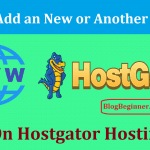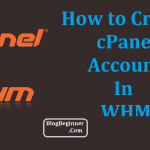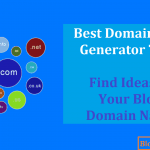HostGator might suffer from unwanted traffic spike responses, and the customer support team might be lower than we like, but this web host has some of the best and the most inexpensive hosting plans including its free service that allows you to use its website builder, Weebly, freely.
NameCheap, on the other hand, lacks phone support and no website builder.
When comparing these two web hosts, you will note that HostGator is also superior to NameCheap thanks to its Windows’ hosting options, the robust uptime, and the 45-day money back guarantee (NameCheap gives you 15 days).
HostGator also gives you unlimited bandwidth and disk storage, not to mention the affordable feature-packed plans.
Taking these differences into account, your interest in pointing your domain name from NameCheap to HostGator makes sense.
But, if you are a beginner, you might be unsure of the process.
What do you do after buying a domain name from NameCheap (it is one of the best domain name registrars) following the recommendations from your friends and the interwebs?
Often, when on a tight budget and when unsure of your options, you might find yourself stuck with NameCheap.
However, looking at the advantages of HostGator over NameCheap, we recommend that you point your domain name to HostGator.
Besides the robustness of HostGator as your domain name host, the process is not as technical as you imagine.
Below is a guide on how to point your NameCheap domain name to HostGator
Contents In Page
Purchase hosting from HostGator
The exciting bit about buying hosting from HostGator is the fact that the site often runs offers which saves big bucks.
But, even without the offer, the hosting plans will not break the bank.
The web host has three hosting plans:
- The Hatchling plan
- Baby plan
- Business plan
The Hatchling plan is the cheapest of the plan, but it only allows you to run one site at a go.
However, we recommend the Baby plan because it is not only cheap, but it also lets you run an unlimited number of websites at the same time.
If, on the other hand, you are looking for hosting for your business or a large corporation, the Business plan will make more sense with its unmetered bandwidth, the unlimited website support, an upgrade to Positive SSL, the access to free SEO tools, and its dedicated IP.
Select Your HostGator NameServers
HostGator is unable, and you have to do it alone.
The change is essential because it is the first thing that the domain names check out when looking for the location of content on your web.
The nameservers will dictate your DNS.
Also, the nameserver is owned by the hosting company meaning that in this case, HostGator must own it.
Therefore, you must set up your DNS records with the nameserver provider/ HostGator.
To access your NameCheap nameserver, you should first log into the cPanel.
The nameserver is at the bottom left, and you shouldn’t close the open tab until you set up your nameservers to NameCheap.
Setting Up HostGator NameServer on NameCheap
Once you log in, click on the Domain List tab and after you locate the domain name (by scrolling down) you wish to change the nameservers for, click on the ‘Manage’ button.
This tab takes you to the ‘Nameservers’ tab from where you should select the ‘Custom DNS’ button and then enter the details of your HostGator server details.
For you to enter these details, you need to copy the HostGator’s nameservers then paste the details in NameCheap.
Wondering about where you’ll get these details?
Well, once you buy a HostGator hosting plan, HostGator will give you unique nameservers for your hosting account.
If you have more than two servers, you should enter the details by clicking on the Add Server tab.
When complete, you will notice a small green check mark on your nameserver row. Click on the check mark to save your changes.
However, the changes are not immediate, and you might have to wait for as long as 4 hours because of DNS propagation delays.
In some cases, the DNS propagation delay could be as long as 24 or 48 hours long. And during this time, your email and website access will be limited.
DNS propagation refers to the length of time it takes for the root name servers and the cache records across the web to the updated with the DNS information on your website.
During propagation, not all of your visitors are redirected to the new nameserver on your new hosting account which means that some of your site’s visitors will still be directed to your account until propagation is complete.
The time it takes before your visitors get directed to your new nameserver depends on your internet service provider and your physical location, HostGator does not have any control over the process, and until the propagation process is completed, your website could be inaccessible to some of your web visitors.
Adding the NameCheap Domain to your HostGator Account
You will have to log into the domain manager service to update the nameservers so that they point to HostGator.
This step is simple because you will have included the domain name in the HostGator signup process.
Note that you can also find your HostGator nameserver in your welcome email which is sent to you as soon as purchase your hosting from HostGator.
Alternatively, you could find the nameserver by logging into your HostGator cPanel. In the cPanel, click on the preferences tab located at the bottom left.
On the far right, and under the General Information, you’ll locate your HostGator nameservers.
Just like that, you’ve pointed your NameCheap domain name to HostGator.
If you’d like to add a supplementary domain you also want to point to HostGator, follow these steps:
- Log into your HostGator account’s control panel then click on the Add-on Domains button located under the ‘Domains’ option.
- Next, enter the domain name, the FTP user name, the Root Folder, and your password.
- After inputting all these details, you will receive a confirmation page affirming the successful setup of the domain.
- Now that we know everything about pointing your domain name from NameCheap to HostGator, how do you change your nameserver/ DNS?
For your prospective clients to find your website and web pages, you need your DNS configured well, and you also have to set your name servers.
Whether you are using a HostGator or your NameCheap Domain, you have to configure the details to make sure that they work well with your HostGator hosting account.
There are different ways of changing your DNS. They include:
1. Using the HostGator NameServer
This is the most recommended ways through which customers use the HostGator nameservers because the nameservers get configured automatically to work with your account.
For this, you first need to identify your nameservers for your HostGator account. Then, on your cPanel, manage your name server.
However, you should know that you will not be able to change your name server if you purchased from another party like NameCheap.
And in this case, you will have to contact NameCheap and ask them for server updates.
For the change, you will have to remove the registrar’s current name servers then replace them with the nameservers from HostGator.
If you want to change your HostGator nameserver, note that the host uses both eNom and LaunchPad. Visit the Domains tab, then the Manage Domains tab, and Nameservers.
On the nameservers tab, enter your nameservers details then save the changes.
The server changes will take anything from 24-48hours.
Option two involves using different NameServers, nameservers from third parties.
2. DNS (Domain Name Server)
Contrary to what you might think, the routing of communications between computers all over the internet is by your IP address rather than your name.
For your computer to send a request for a particular web page, it first needs to find the correct IP address. For this to happen, there should be a DNS.
A DNS works like a phonebook, in that it has all the domain names that relate to the IP addresses through which you can access various online services.
The DNS servers have two roles: DNS servers or DNS resolvers. The DNS host holds thee zones for domains and answers requests from the zones meaning that when you change the DNS to your zone, you’ll be changing the host.
The resolver, on the other hand, is the DNS server that sends requests to the other DNS servers for different records from the zones, to answer the received (recursive) requests.
DNS mistakes to avoid:
- MX and NS records pointing to your IP address
- Using the CNAME for your main domain
- IPv4 and IPv6 pointing to different places
- Not setting the TTL to high after configuration
- Implementing DNS changes on the wrong server.
So, that is all you need to know about pointing your domain name from NameCheap to HostGator, as well as additional notes on domain nameservers.