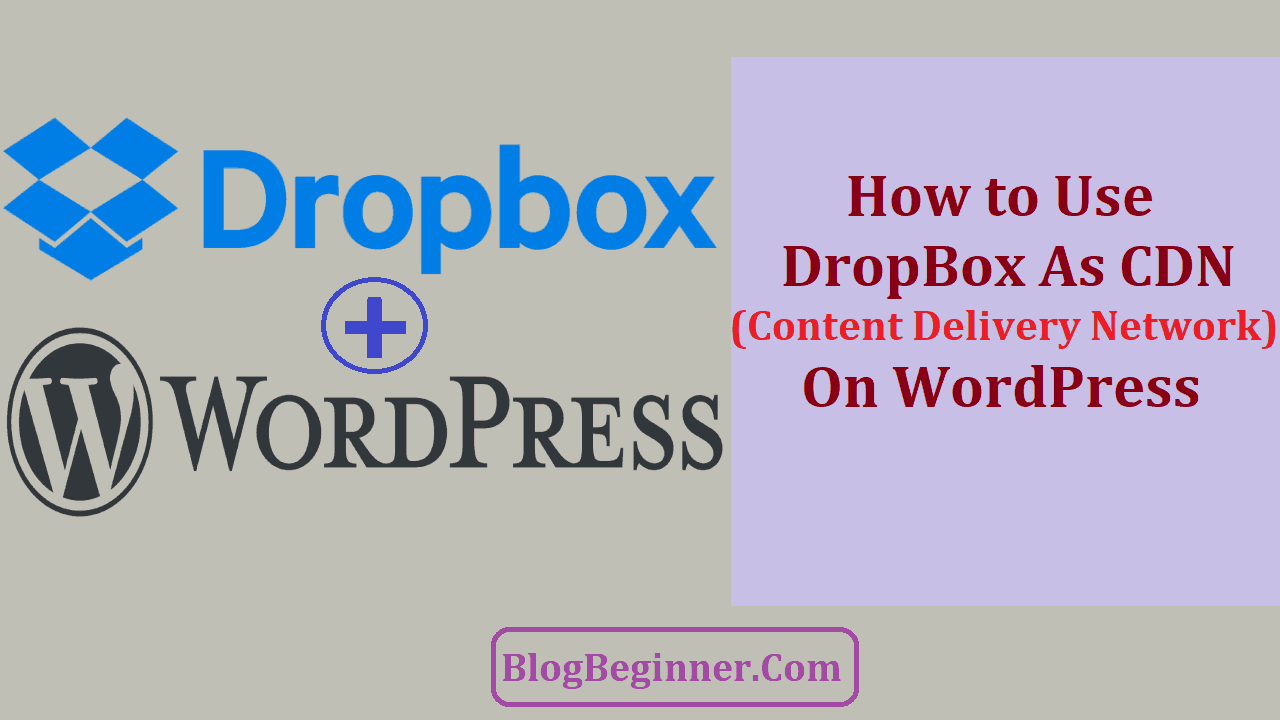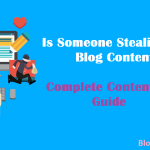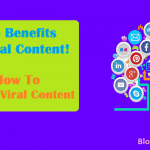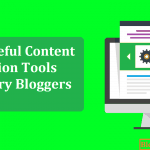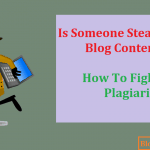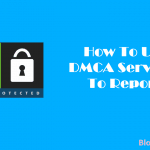To maximize the performance of your WordPress blog, you should use a CDN.
However, a Content Delivery System can be costly and you may face difficulty using one.
The good news is that there are free CDNs like DropBox, and with a complete guide, it will be a breeze to integrate the system into your WordPress blog.
Contents In Page
Why Use DropBox
A CDN is a network that delivers pages and static files to a particular user.
The content delivery server and the origin of the webpage depend on the location of the user.
CDNs also provide protection from surges in web traffic.
DropBox is a cloud storage service.
It is designed to host user files. It also offers personal cloud, file synchronization, cloud storage, and CDN services.
DropBox has many features. It can speed up your blog and offer additional security measures.
On top of all that, it improves the user experience of your visitors.
Further, your static files, which are synchronized to other computers and DropBox servers, are updated on all of your devices.
This CDN is free-to-use. Although accounts are upgradable, the free version of DropBox is a great alternative to paid CDNs.
Basic DropBox users can enjoy 2 gigabytes of storage space, a history addon, remote wipe, and sharing controls.
Moreover, it also offers applications that are compatible with Apple macOS, Microsoft Windows, iOS, Windows Phones, and Android.
With this compatibility feature, you can synchronize files between PCs and other devices.
Recently, DropBox has also been made available as a CDN for WordPress blogs. Once you install the DropBox CDN addon, you don’t have to worry about slow loading time on your blog.
The plugin is designed to speed up your blog pages’ loading time.
If you have a limited budget, you must install this free CDN. You’ll be amazed at how this small freeware can improve your blog and web traffic.
Your visitors will love to browse your pages because they won’t get stuck and they won’t experience page freeze.
DropBox has huge pipes and servers, so you can utilize their storage and bandwidth to deliver your blog’s images, theme, and static contents to your users.
DropBox also enables you to upload your JavaScript, Images, and CSS templates into your Dropbox Public server and folder.
This reduces the bandwidth of WordPress’ server and allows your visitors to load your blog’s pages faster than before.
Here are some more notable features of DropBox:
- Access and store your files anywhere
- Share big files
- Allows you to showcase your work
- Simplify team management
- Use your favorite plugins along with this CDN
- Keep your data safe
- Make your work flowing smoothly
Further, installing this plugin is so simple.
Just enter “DropBox CDN” on the plugins admin panel, click install, and click activate.
However, when it comes to setting it up, you need to follow nine steps.
DropBox Basics
Before you can proceed to the actual guidelines, there are some fundamentals you need to know.
Even if you already have a WordPress blog, you must still learn how to create an account and how to install the plugin.
Creating an Account on DropBox
If you have DropBox installed on your computer or mobile device, then you can also register by opening the application and clicking “sign up.”
- Go to dropbox.com.
- After the home page loads, click “create an account.”
- Next, enter your username and password.
- Tick the box located at the bottom part of the register page to agree to DropBox’s terms and conditions.
- Tap the create an account button.
Installing DropBox Applications
You may access your files from dropbox.com or on DropBox applications.
Install the apps on your tablet, phone, or computer to access your blog and Dropbox account anywhere.
-
For PC Users
To install the application on PC, download it from dropbox.com. Next, open the installer and wait for the installation to finish. Lastly, create your DropBox account.
-
For smartphone users
Download the application through the Google Play Store or the App store. Then, install and run the app. Click sign in and create your account.
Adding Files to your Account
Before you can present your static files on your WordPress blog, you need to add them first on your Dropbox account.
Once you’ve added them to your account, they synchronize across your devices.
- Login on dropbox.com.
- Click the upload button.
- Next, choose a folder or file. Choose files that you want to upload.
- Then, click “upload.”
You may also drag and drop or copy and paste your files into your DropBox folder.
If you select “files”, you can add as many files as you like. If you choose “folders,” you can only upload the files that are inside your chosen folder.
Take note that each folder or file that you want to add must be less than 50gb.
For large files, utilize the mobile or desktop application. They don’t have a limit.
How to Use DropBox for WordPress Static Files
What are static files? Static contents are files that can be delivered to users without being processed, modified, or generated.
Static content is one of the most efficient and simplest content types to transmit over the internet.
The DropBox server delivers the static files, which you have uploaded on DropBox, to your visitors on your WordPress blog.
To manage DropBox as a cloud static file server, follow the steps below.
- Register on DropBox, and log in to your account.
- Create a folder called CDN. Ensure that you put it in your DropBox public folder.
- Upload directories “wp-includes” and “wp-content” into your cdn directory or folder. You may not copy the PHP files. But you have to maintain the same folder structure.
- On your WordPress blog, create cdn.yoursite.com. This URL is for your sub-domain.
You can use your sub-domain to host contents that are different from your website.
A sub-domain is also essential when you are setting up DropBox on your blog.
Do you know how to create a sub-domain?
If you don’t know how to create a sub-domain, the following step-by-step guide can help you.
How to Create a Sub-domain on WordPress
- Login on your WordPress account and find the “Subdomains” option. It is usually located in the CPanel.
- Next, enter the name of your sub-domain. When you are setting up DropBox, always use cdn.yoursite.com.
- A folder named “sub” will generate. This can be found under your main domain.
- Next, set the path of the folder.
- Lastly, click “create.” After that, you have a new sub-domain.
- In the root directory of your blog, create a redirect and a .htaccess file. By doing so, requests will be redirected to your DropBox.
What is a .htaccess file?
This file is a vital system file for blogs. It is utilized for disabling or enabling safety measures and handling search engine bots.
You can also use it to rewrite or write rules for URL forwarding. URL forwarding is a web technique utilized for making a page available under two or more web address.
When a browser tries to open a redirected URL, the web page that will open has a different URL.
In addition, the .htaccessfile also helps in safeguarding your blog from spammers.
Creating A .htaccess File
a)To create a .htaccess file, create a .txt file on your computer. To do this, right click on your desktop, select “new,” and click “text document.”
b)Copy and paste the code below into your text file.
c) Change the extension of the file to .htaccess.
To do this, open your computer window and click “organize.” Select “folders and search options.” Then, a pop-up window will appear.
When it does, click view, and uncheck “hide extensions for known file types.” Next, click “apply,” and then, tap “okay.”
After that, right click on your text file, select rename, and change .txt to .htaccess.
- Once you’ve changed the file extension, upload the file in your blog’s root directory via your CPanel’s file manager.
- Next, upload your .htaccess file here: /home/yourweb/public_html/.htaccess
- Lastly, go to this URL: http://dl.dropbox.com/u/<userid>/cdn/
- You’ve now just created your .htaccessfile for your WordPress blog.
- Step five involves installing and activating WordPress Super Cache plugin.
At times, WordPress takes too long to load web pages. This is because of heavy PHP scripts. Using WP super cache plugin solves this issue. It generates HTML files from your dynamic web pages.
With this plugin, your blog will load faster than before. In turn, you improve your blog’s search engine ranking and user experience.
User experience is the overall experience of your visitors when they are browsing your WordPress blog.
Installing and Configuring WP super cache
- Login to your WordPress account.
- Go to Admin Panel, select “Plugins,” and tap “Add New.”
- In the search box, type in “super cache,” and press enter.
- Look for Wp Super Cache, and click on it.
- After that, you’ll see a pop-up window at the upper portion of your web page. Click the enable button.
- Then, go to the caching section, and check “caching on.”
- Tap “Update Status,” and then, go to the advanced tab.
- Next, tick “use PHP to serve cache files.” This enables the option.
- Under the miscellaneous section, enable “don’t cache pages for known users.” By doing this, you allow compression of web pages. When this option is enabled, blog pages are served quickly to users.
- You have to also enable cache rebuild by ticking the option.
- Next, go back to advanced section, and tick “extra homepage checks.”
- Click the update status button.
- Lastly, go to your CDN tab, and check “Enable CDN Support.” This integrates the features of DropBox to your WordPress blog.
- On your Dashboard, go to settings. Select “WP Super Cache,” and go to your CDN tab.
- Type in the URL of the subdomain you created earlier.
- Lastly, save the configurations you’ve made by clicking the save button.
At Last Step You are now done. You can now serve your static files from DropBox.
Things to Remember When Using DropBox as a CDN
- Now, Dropbox will serve as the host of all your static files. That’s why whenever you modify anything in the wp-includes and wp-content folders, you have to also apply the changes to your files on DropBox.
- When you are updating your website, remember to update your Dropbox CDN wp-includes and wp-content folders. Whenever you upload new static files, you have to update your dropbox since WordPress doesn’t directly upload to your CDN.
- When you update your WordPress plugins, you must update your files on Dropbox as well.
Post via Dropbox
When you modify your folders, it can be a hassle updating your WordPress blog. If you upload any static file on WordPress, you need to upload it on Dropbox as well.
But if you post your articles using Dropbox, you don’t have to update your files twice.
Post via Dropbox is a WordPress plugin. It can help you update your blog easily.
It allows you to edit your posts with the text files that have been uploaded to Dropbox.
In addition, the plugin also supports Markdown syntax.
To use the plugin, you need a Dropbox account, WordPress 3.0, and PHP 5.3.0.
Final Words:
Recently, Google has started to rank websites and blogs based on loading time and page speed.
The said factors play an important role in generating search engine results pages.
Basically, when you are using Dropbox, you host your static files in your sub-domain and serve them on your WordPress blog.
This decreases the loading time of your pages since you are lessening the load on WordPress.
Overall, Dropbox is a great tool for updating and storing your media and for optimizing your blog. You can save your files on the Dropbox cloud and access them anywhere.
You can also update your blog using your phone, laptop, or tablet.
Just install Dropbox to your devices and you can edit and update your blog whenever you want to.
On top of that, Dropbox is free to use.
You may pay for a plan, but almost all of the features you need are available for standard users.
Using Dropbox as a free CDN for your WordPress blog can solve many loading issues.
Your web traffic may also increase because Google will give you a higher rank than before.