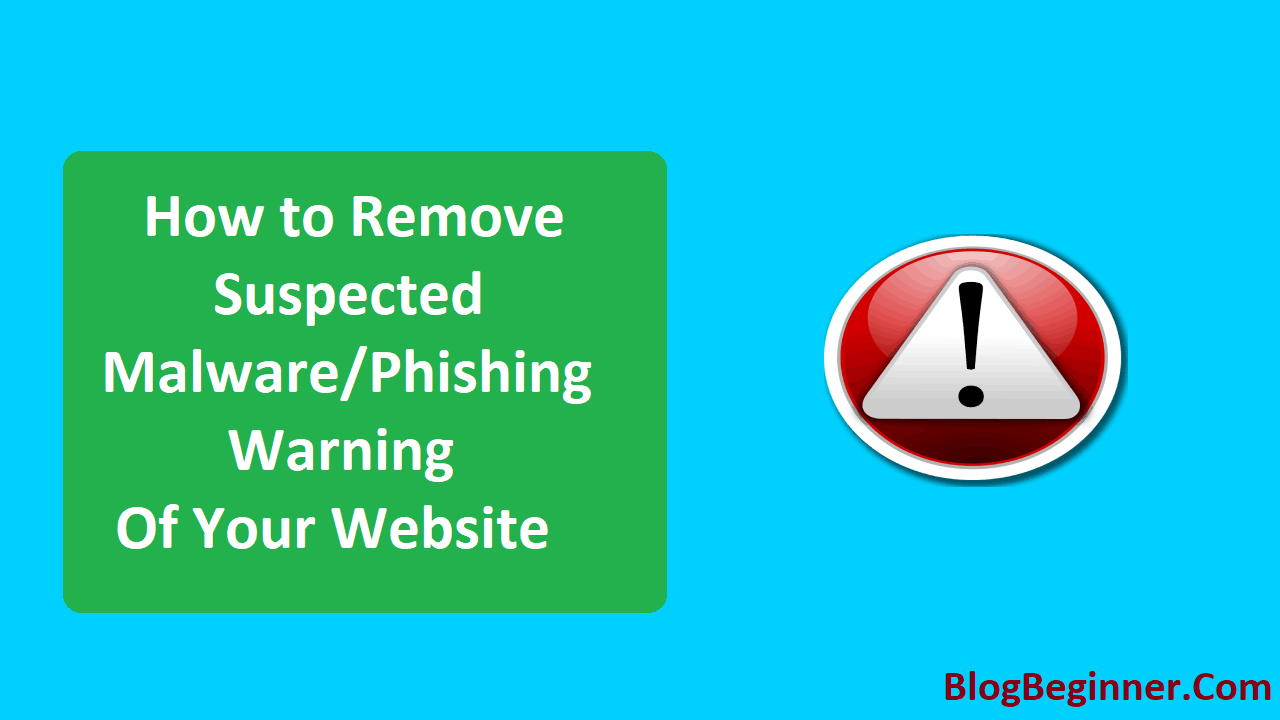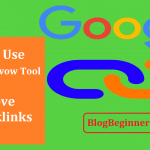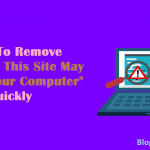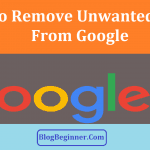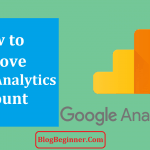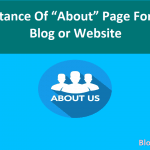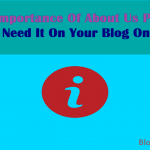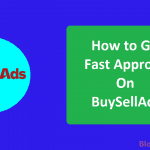All of us are familiar with the fact that websites get hacked and when we access some of those websites we might be affected by malware, spam emails, etc.
Did you know the same can happen to your blog too? Yes, even your website that you have created with utmost care and all possible protections installed.
When you log into your website have you seen those suspicious malware warnings posted by Google to protect the browsers?
If you own the website, you would have received warning emails too, elaborating on what is happening exactly and what are the possible causes of the malicious bugs being spread.
Contents In Page
How To Remove
Ok, so now that you have these warnings on your page, your visitors are protected and warned right?
If you thought this is nothing to be worried about, think again! You need to take immediate action to protect your visitors as well as your blog.
Once the news spreads that the visitors are getting spammed, they are going to stop visiting your page, Google is going to degrade your page and eventually block it if the problem cannot be resolved.
You cannot let all your hard work go down the drain.
You need to act immediately and get this problem fixed so that the warning message can be removed and people can visit your page without any concern.
Here is how you can fix this problem:
-
Identify
Though this may not be very fruitful, try to identify the infected file. This will help you remove it for good and remove the threat of infection again, completely. You can use a malware checking software to check your website and show you which could be the trouble causing file and remove it.
-
Research
When you go to this infected website, you will see the warning message flashing in red and an option for visitors to get out of that page and move on to a safer page for their search result.
However, one can prod on by using the alternate link provided for the website owner.
Find the diagnostic page on Google by using Google Transparency Report Website. Note down the various URLs that are shown as you will need these details when you remove them from your website.
You will also be able to identify if your site is sending redirects to the malicious pages or is it the downloads you are hosting on your page.
Next, you will have to check the last scan date by Google and when these malware warnings started coming in.
This will help you pin down the period in which the malware started showing up on your page. Look for files that were modified in these dates. This will help you narrow down and eliminate the problem in no time.
-
Update
If you are using WordPress for your blog, chances are that you are either using an outdated version which has compromised security or are using outdated plug-ins.
You need plug-ins to make your site more attractive to both the visitors and the search engine. These plug-ins and links take visitors to other related pages from your website.
This forms an integral part of your SEO practice.
When these plug-ins or your WordPress itself is outdated, it is compromised on the security front and is an easy option for hackers.
Be it for your most active blog or any inactive blogs; ensure you update them all, so that there are no loopholes for the hackers.
-
Remove
Once you update, check for plug-ins or links that don’t work anymore. Some of them might have been outdated and not renewed or even removed or blocked by Google itself.
Having access to such plug-ins and sites from your page will pose a threat to the security of your website.
When you create a website, you would have most probably used themes.
Check if they are up to date and if they are needed today. Whatever is unnecessary at present ought to be removed.
-
Scan
Now that all the unwanted parts are removed, check your website with a reliable scanner. You can opt for one of the many in the market.
Rather than focusing on the cost of such software, check which is more suitable for your website and the current problem at hand. This will ensure you don’t have to use multiple programs to get one work done.
You get many such scanners for free too. If you are not sure about which one to use, browse and read up on reviews to know which is reliable and which is not.
Ask your fellow bloggers too for suggestions.
You can also check if your site has been blacklisted by other authorities to know how bad you are hit and what is the extent of damage control to be done.
If you have been blacklisted by many authorities, chances are that you will get almost no traffic, leading to your website slipping down in the ranking.
-
Intimate Google
Now that you have identified the malware source, removed it and protected your website, let Google know you have done what is needed from your end.
You will have to create an account for this and enter your website URL for Google to check.
Once it is checked and passes the security check, the malware warning message will be removed from your website.
It will also be removed from the blacklist, thus enabling you to carry on with your website like before.
Conclusion:
Always remember to take a backup of your website before you can remove any suspicious files. This will enable you to restore your website back to its original state without having to go through the entire process again.
Ensure you replicate all the customizations you had in your files initially to retain the same personality for your website. Once all this is done and restored, check to see if everything is working the same way as before.
Just because you have removed the malware warning message after Google has checked your website thoroughly, doesn’t mean you can slack in your security.
Keep an eye out for re-infection and follow the steps mentioned above, to ensure your website is not vulnerable for another attack soon.
Repeated attacks will not only lower your ranking but will also ruin your reputation among your readers.