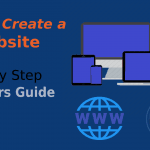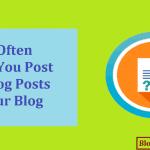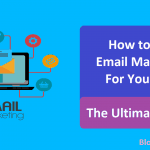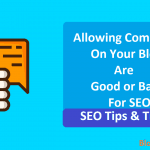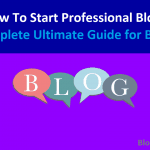Both avid WordPress users and those that are just starting out have probably heard of Gravatar by now.
Gravatar is a personal image that represents us online.
Whether we make a post or comment, our Gravatar will also appear.
In the following lines we’ll discuss everything there is to know about creating a Gravatar account and setting it up in WordPress.
Contents In Page
Gravatar — What It Is, and How It Works
The word Gravatar is actually a portmanteau that stands for Globally Recognized Avatar.
Automattic developed this online service and has been supporting it to this very day.
Anyone can use Gravatar, from people in business and web developers to website owners and individuals.
We’ve all probably noticed an author’s image that appears near a post or comment.
Well, that is their personal Avatar.
It’s a part of their online identity that they got by opening a Gravatar account.
Therefore, it will appear on any website or platform that supports Gravatar.
However, the only condition is that the users must use the same Gravatar credentials when they interact with such websites.
Creating a Gravatar Account
Since Automattic bought Gravatar in 2007, creating a Gravatar account means that we will also create a WordPress account.
However, the process is fairly easy and won’t take us much time.
Furthermore, all those who already have a WordPress account won’t have to create a separate Gravatar account.
They can automatically sign in with their WordPress credentials.
In order to create a Gravatar account, we’ll need to proceed to their sign up page.
Once there, we should click on the Create your own Gravatar button.
Then, a form will appear.
We need to fill it with our basic information like username, password, and email address.
Once we click on the Submit button, we’ll get a notification saying that we will receive an email that contains a link for confirming our identity.
Therefore, we should log in to our email and follow the link.
We’ll get an email from WordPress.com, not Gravatar.
After we follow the link, we’ll be redirected to the WordPress activation page and our account will be activated.
We can then proceed to the Gravatar page and sign in with our new credentials.
We can also use these credentials for WordPress.
To sum things up:
- Go to the Gravatar page.
- Click on Create your own Gravatar.
- Fill the form with your information and click Submit.
- You will receive an email from WordPress.
- Open the email and click on the link that you received.
- A WordPress page will appear and say that the account is activated.
- Go to the Gravatar page and log in with the new credentials.
Setting Up a Gravatar Account
Once we make our Gravatar account, we’ll need to set up our profile and our Avatar.
In order to complete our profile, we should look for the My Profile button in the header of the home page.
Once we click on it, we’ll be transferred to a profile page.
There, we can enter our basic details like location and name.
What’s more, we can customize our Gravatar background, fill the About Me section, add website links, contact information, and many other things.
After we’re done editing, we need to click on the Save button in order to complete the process.
On the other hand, if we want to set up our Avatar, we will have to click on the My Gravatar button. A message will appear saying that we don’t have any images yet.
Therefore, we should click on the Add one by clicking here link.
Then, we need to click on the Upload New and select the image of our choice.
Gravatar will then give us an option to crop the image in order to fit better.
We can use this feature by clicking on the Crop Image button.
After we’re done with uploading and cropping, we’ll be automatically transferred to a new page that will ask us to choose a rating for our Avatar.
We should choose the rating carefully since posting comments with an image that is too violent, explicit, or that includes sensitive content can get us banned on G-rated websites.
Once we choose a rating and click on the Set Rating button, our account will be successfully set up.
Now let’s summarize everything so that we can have a clear look at the whole set-up process.
Setting Up Profile
- Click on the My Profile link on the Gravatar page.
- Enter your details, fill the about me section, and optionally change the background.
- After you finish editing, click on the Save button.
- A message should appear, telling you that you’ve successfully saved all changes.
Setting Up Avatar
- Click on the My Gravatar button.
- Click on the Add one by clicking here link.
- Select the Upload New option and upload an image of your choice.
- If you wish, you can crop your image by clicking on the Crop Image button.
- Choose a rating for your Avatar. The rating must be true to the content displayed on your image.
- Once you click on the Set Rating button, you’ll finish with setting up your account.
Using Gravatar With WordPress
If we think about it, we can say that bloggers are actually their own brand.
Therefore, using Gravatar with WordPress is a must.
Why?
Because it is an inevitable part of visual branding, and visual branding is essential for bloggers.
Gravatar shows the readers the overall feel of our blog and helps them learn who we are.
Furthermore, reading our blog will also feel personal to them.
Hence, they will trust us,and we’ll improve our online reputation.
Another good side of using Gravatar with WordPress is when we’re posting comments on other blogs.
Having a personal image will help us stand out.
Furthermore, without Gravatar, our comments can look like spam. Some claim that WordPress algorithms can actually recognize comments without a picture as such and place them in the spam folder.
Therefore, without Gravatar, our comments might not get published at all.
Above all, Gravatar will help us drive more traffic to our blog.
We usually tend to skim through comments that have no image, simply because they don’t look reliable.
That’s because we subconsciously believe that everyone who shows their face is ready to stand behind their words.
Therefore, a blogger will more likely visit an account that has an Avatar associated with the comment.
We also advise using the same profile picture for social media, WordPress, and Gravatar.
Using the same picture across platforms will help us to further improve our online branding by making us more recognizable.
How To Set Up Gravatar for WordPress
In order for our Gravatar to appear in all comments and posts, it must have the same web address as our WordPress account.
In other words, we should use the same login credentials for both.
If for some reason we decide to open a new WordPress account, but we want to keep the old Gravatar account, we should use the email address that we used on our old Gravatar.
We can also add a different email address during the sign-up process and change it later.
We can do that by accessing the User section in the WordPress dashboard. Once there, we should click on Your Profile and scroll down to Contact Info.
There we can enter the email address that we want.
Setting Up a Gravatar Image in WordPress
Adding an Avatar to WordPress is simple.
After we access the Dashboard, we should click on the Settings option and then on the Discussion.
A page titled Avatar will appear on the right.
In the Avatar Display section, we must tick the Show Avatar option.
Then, we’ll have to select the rating for our Avatar.
Note that it should be the same as the one on our Gravatar account.
Finally, under the Default Avatar section, we need to select an Avatar that we want to use and click on the Save Changes button.
Conclusion:
Gravatar has been a vital part of WordPress for more than a decade.
It has brought many benefits to its users, but above all, it has brought the opportunity to improve visual branding.
Many bloggers find it useful because they can show their faces to the world and build trust among their readers.
Creating a Gravatar account is easy and won’t cost us a penny.
Therefore, if we’re into blogging, there isn’t a single reason why we shouldn’t have one.
However, we should make sure to choose an Avatar that will suit the tone of our blog.
Furthermore, it should also match the rating proposed by Gravatar.
Using the same picture for our Avatar and on social media is also advisable.
That way we’ll have a complete online identity, and we’ll become more recognizable.
So, if you’re planning to open a blog on WordPress, make sure to create a Gravatar that will complement it.