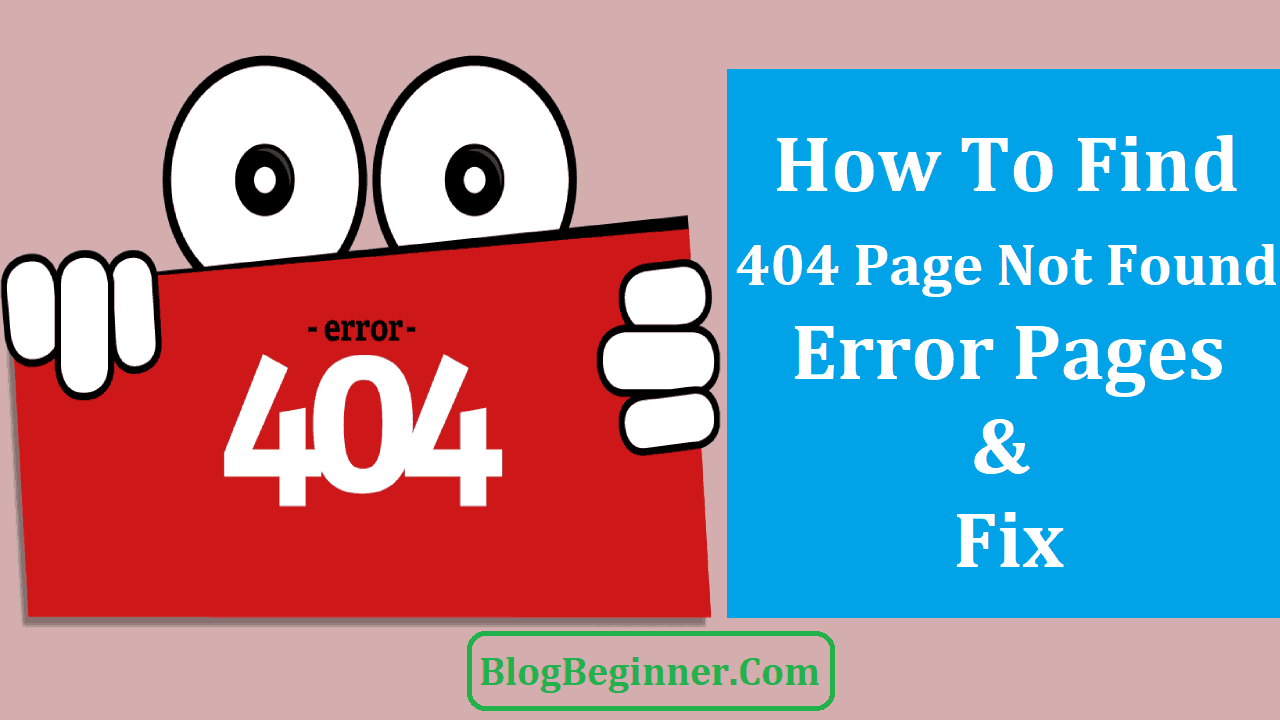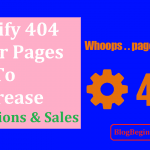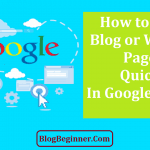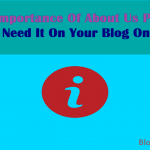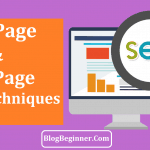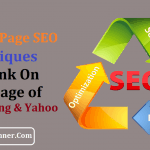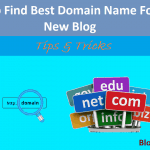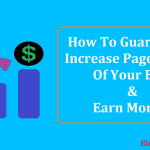The technology has taken a giant leap since the decade. Google has transformed many of its tools to aid the businesses to get on track with their clients.
The earlier version of Google webmaster tool has now become Google Search Console.
The tool is free and is helpful to the search engine optimization. It is a reliable tool as many keywords get lost in Google Analytics.
The major reason that the old webmaster tool is replaced with the new Google search console is due to the fact that there has been the inclusion of various features of which “Search Analytics” and “Links to your site” are trending at the top.
Moreover, Google has been trying to redecorate their tools but it is true that we can’t be completely satisfied with them but they do release timely information that can prove vital.
Google has also developed various support resources to help the users detect and treat errors on their websites or blog pages.
Treating errors is quite essential for any user and this has become one of the categories of SEO that has become extremely important.
However, the process may not seem interesting as compared to creating content or watching which of the keywords have jumped rankings.
Fixing crawl errors are an essential part of the “infrastructure” and if you can develop the good habit of preventive maintenance, the errors will not occur in the first place.
As we speak of the errors, one of the major errors that the viewers can complain about is the error 404.
What is error 404 and how it affects your site?
A 404 error is a standardized HTTP status code and is sent from the web server to the web browser.
You might have seen the error frequently if the web server doesn’t find the page you are looking for.
It is prevalent with most of the websites and you encounter with such errors when you click on the link but the web server is unable to show you the content. A 404 error can be triggered in various ways and the reasons are:
- The URL or the contents like words, files, or images were deleted or moved to another page without taking care of the internal links.
- The URL was written incorrectly or typed in the browser incorrectly. If the URL was typed incorrectly, there is nothing much you can do about it but if the URL is written or linked incorrectly, then you might have to visit redesigning.
- The server responsible for running the website is shut down or the connection is broken. There are certain temporary breakdowns or maintenance works that might trigger the error 404 but if it is prolonged, you need to take care of that.
- The requested domain name can’t be converted to an IP by the DNS server which affects the linking of the page or the entered domain doesn’t exist anymore. The latter occurs when you have changed the domain name but failed to redirect the users to the new link.
Finding 404 error pages using search console
There are various ways to find 404 error pages and the easiest way to find them is by using Google Search Console.
If you require finding the list of all the error 404 pages, you will have to log in to the console account and click on the crawl errors under diagnostics.
Under the diagnostic section, you will find the tab containing the information about all the pages and links that you have associated with your account. When you click on the tab you will be able to see the different sources of 404 error page.
Click on the “not found” tab and Google Search Console will render a list of all the URLs that result in error 404. As you visit the links, you can manually edit the links or paste the link that underwent a change and let Google recrawl your blog.
Another problem that can be faced is due to misspelling or modification. It is especially with the case of external or outbound links.
When the external domain is broken, the user will face an error 404 page but since you are not the owner of the domain, you will have to notify the owner.
Another option that you have is setting up a 301 redirection that will land the user back to your blog.
The redirection can be done by using any of the following fixations.
How to fix a 404 error?
A 404 error does not necessarily mean that the desired information is lost or not available at all.
In many cases, the visitors can be redirected to the web page that they were originally looking for or can be provided with equivalent information leaving behind a satisfied visitor.
Some of the ways to fix using Google search console are:
- As soon as you find the error using Google search console, make sure that the link is not dead and find the remnants through directory level checking. Find the page that was previously linked with the similar word or phrase and link that to your blog.
- If the issue is with the external domain, you can either contact the owner of that website and notify them about the error or redirect the link to your blog using WordPress redirect plug-ins.
- Deleting browser cache and cookies is yet another option that helps in accessing a website without any 404 error. This is the case when few particular computers are unable to access the HTTP whereas others can.
- Check the URL for any broken links or misspellings. If a link is typed incorrectly by the user, it will always lead to error 404. Even when you are linking your blog with another domain or inserting an external URL to your blog, you should be careful to type the URL. It is advisable to copy and paste the URL than manual typing.
So, these are the ways you can keep a track of all the pages with 404 errors and you can act accordingly to remove the error after identifying the underlying cause.