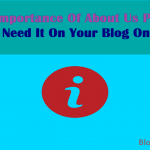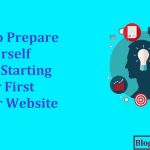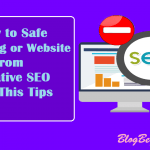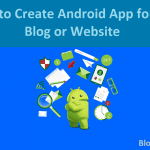Are you a blogger or WordPress administrator and have heard of custom fields but have no idea what they are?
Do you want to know more about them and how they work?
Lucky for you, this article covers all sorts of things about custom fields and more importantly, how to use custom fields in WordPress blog.
Contents In Page
What Is a Custom Field in WordPress?
A custom field is a kind of metadata that is used for adding related information to a page or post such as the date and time, the name of the author, and the title. Each time a new page, post, or content is written, WordPress saves the content into two separate areas: The body and the content’s information or details.
The content’s information includes the title, name of the author, date of publication, and more, and they are called metadata.
In WordPress, all essential metadata are automatically added to each page or post you make, or if you feel like it, you can also save your custom metadata of your own through the custom fields.
WordPress hides the custom fields by default, so you won’t be able to see it on your edit screen.
If you want to see the custom fields, you have to go to “Posts,” click on “Screen Options,” and check the box on the left of Custom Fields.
After this is checked, you’d be able to view the meta box for the custom field immediately below the editor.
Custom fields are helpful in adding related information to your pages and posts. You can also display the meta information in your WordPress website’s theme, but to do this, you might need to revise your site’s theme files.
Hence, this article is very much recommended for WordPress users already familiar with revising theme files, but it’s also extremely helpful for users aspiring to be fully fledged WordPress developers and want to know how to use custom fields for their plugins and themes.
Why Should I Add Custom Fields to My WordPress Website?
If you’ve been using WordPress for a few months now, and have slowly become acclimated to using it, you’re probably itching to push its boundaries and take your website to the next level.
WordPress has so many features and a lot of them look so advanced that you don’t know where to start in your explorations and experimentations.
If you can relate, perhaps learning about custom fields is a good start.
“Why?” you might ask.
For starters, custom fields allow you to add extra data and information to your WordPress pages and in turn, help you with adding specific features and details to particular pages and posts.
For example, using custom fields could help you tell search engines that a certain post is sponsored. You could also add code to theme files.
Essentially, custom fields could help with your search engine rankings and performance in the long run.
They could help in your WordPress site’s visibility, branding, and consistency. Keep reading to learn more about custom fields.
Custom Fields: An Advanced WordPress Feature
You already know how flexible the post editor in WordPress is. It allows you to do so much when it comes to customizing your posts and pages, allowing you to add anything you want to your content.
But as you write more and more content, managing and organizing all your website’s elements and material get even harder by the day.
There are ways to do this, but most methods fall on the more advanced features of WordPress, and creating custom fields for your posts is one of them.
You already learned that custom fields allow you to insert extra details to particular posts and that these extra details are called metadata.
They are particularly useful to web developers because they use metadata and custom fields to extend pages and posts through numerous kinds of coding.
However, just because custom fields are often used with coding technicalities doesn’t mean that general users couldn’t benefit from them.
Let’s say, for instance, that you’re a content writer and you want to tag some blog posts as sponsored because you want to be fully transparent with the website’s readers.
One way to do this is to have a disclosure statement ready and then copy and paste them to each post. This can take up a lot of your time.
An alternate and better way to do this is to set up a custom field displaying the message you want to send your readers.
After that, you can just add the code to the website’s theme file, and then your goal of sending a message of transparency to your readers is reached.
That said, keep reading to learn how to add custom fields in your WordPress website.
How to Add Custom Fields in WordPress
The first thing you need to do is go to the edit page of the post you want to add the custom field to and scroll down to the custom fields section under the editing area.
Next, just type in the name of your choice for the custom field, type in its value, and then click on “Add Custom Field” to save your new field.
WordPress will then store the field for you, and if you want to edit the custom field in the future, WordPress allows you to edit it whenever you want.
Just make sure to click on “Update” so that WordPress saves the changes you made. If you need to delete it, you can also do that.
After adding your custom fields, make sure you also save the entire post.
How to Display Custom Fields in Your WordPress Themes
In order to display the custom fields that you have made on WordPress, you would need to revise your website’s theme files.
Do some research regarding this if you’re new to revising theme files because this can be technical and you don’t want anything going wrong.
Otherwise, if you’re ready to work on the files, make sure you have the theme files ready for editing.
What you want to do is to display them on just one post page, and to do this, you would need to revise the content-single.php file or the single.php file.
If you have all of these ready, just enter the code of your custom fields in WordPress Loop. Add the code before the end of the loop. Again, if you are new to this, it’s best to do your research because this involves a lot of coding.
After you add the needed piece of code into the loop, always remember to save the changes you have made. You should also go back to the post where you created the field so you could see the display in action.
You can also use the custom field for all the other posts in your WordPress site.
All you have to do is open an existing post or edit it, scroll down to the meta box of your custom fields, select the field you want in the drop-down selection, and then enter the needed value.
Remember to click on “Add Custom Field” for WordPress to store the new one you’ve made. Keep reading to learn how to create a good user interface for your custom fields.
How to Make a User Interface (UI) for Your Custom Fields
From the previous sections, you’ve learned that to add a field, you only need to go to the edit page of a particular post, create a name for your new custom field, and enter the value.
Just do this for each post where you want to add custom fields.
However, if your website has multiple writers or custom fields, adding a name and value for each field and for each post can be time-consuming and not at all ideal.
It would, therefore, be convenient if your website has its own user interface that allows users to simply enter the values needed in a form and immediately add it into a particular custom field.
There are actually numerous WordPress plugins that do this, such as the Yoast and the Advanced Custom Fields (ACF) plugins.
The ACF plugin allows you to make your own custom fields, organize them in groups, and then show them on your WordPress site’s post-edit screen.
Making a user interface depends on what plugin you will use, so make sure you understand everything that is to know about the plugin you will be using before you start making your custom fields’ user interface.
Keep reading to learn how to add conditional codes to your WordPress theme files.
How to Add Conditional Coding to Your WordPress Theme Files
In the previous sections, you learned about how to create custom fields, so you now know how to tag a certain post as sponsored content.
After saving your progress, you should give your site directions so that it knows how to treat the new information.
This involves some coding, but don’t be scared, because even though you don’t have web development training, the process is still straightforward.
The first thing you should do is go to “Appearance” within WordPress. Next, click on “Editor,” the place where you can change the necessary files making up your website. Look through the right sidebar and go to the “Single Post” or the single.php file.
This is the section where you will be adding the necessary code that’ll direct WordPress how to respond to the custom fields you created. This is the general snippet of coding you will need:
<?php $meta=get_post_meta(get_the_ID(), `Sponsored Post`); if($meta[0]==’Yes’){?>
<p>Insert your message here (Example: This content is sponsored. We received free copies of the item in review)</p><?php}?>
Just vary the code inside the HTML tag for paragraph depending on what message you want to send your viewers.
After revising the code, don’t forget to click “Update File.”
The new code will then tell WordPress to scan posts with the custom field named “Sponsored Post” and show the message you have written inside the paragraph tag of the code.
If the value of the custom field is no, then no message will be shown.
Moreover, the placing of the code also matters and it determines where it will appear on the page. If you want your message shown at the start of the page, add the code snippet just before this line:
while(have_posts()):the_post();
Hopefully, this section helped you learn how to properly add the code to your WordPress website’s theme file, and that you realized how helpful custom fields are.
There are plenty of possibilities surrounding this WordPress feature, and it takes some time to get into it, so throw those fears away and just play around with it. You could accomplish a lot.
How to Use Plugins to Organize and Manage Your WordPress Website’s Custom Fields
In the previous sections, you learned how to create custom fields, add the metadata to the website’s pages, and even how to edit your WordPress theme files.
Now, you want to learn how to use this feature more flexibly so you could simplify the management of multiple posts and pages.
There are a lot of plugins that could help you with this endeavor.
There are only a few plugins for managing custom fields, and you already know one of them: Advanced Custom Fields (ACF). This plugin is very popular and more than that, it’s free.
It makes the process of creating custom fields easier, and it also provides you with numerous options on where you can add your metadata such as the user’s comment section, where your content’s media are located, and to your users’ page.
Additionally, the plugin has tools that could help you display field values throughout your WordPress theme files. That’s the free version. The premium version has even more functionality.
If you’re not a web developer, and the plugin feels like it’s too much for you, a good alternative would be the Custom Field Suite (CFS) plugin. It’s essentially like the ACF plugin, only more lightweight.
The CFS plugin has new types of custom fields that you can add to your WordPress website, and, like the ACF plugin, it makes managing and adding custom fields to your site easier. It simplifies the entire organization process without too many overwhelming options.
It’s perfect for beginners.
Hopefully, you learned a lot out of this guide, and that you figured out how to properly use custom fields for your WordPress blog. Test things around and play with the features, and in no time, you’ll be a master of custom fields.