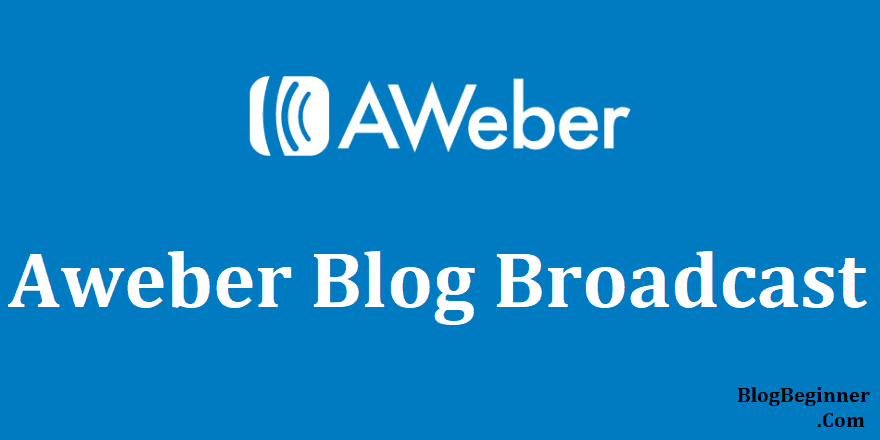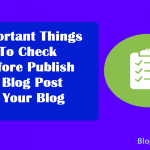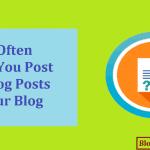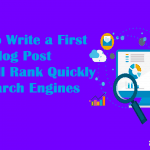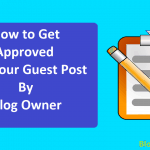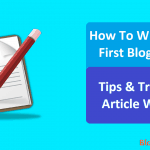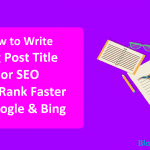What is Aweber?
Let’s clear that first. If you are running a blog or online business Aweber is a name you would be familiar with It is a digital service run through website that helps you in managing your email list by helping in growing the list, subscription management and let you do all types of tests and innovations so that you can carry out your functions effectively and efficiently.
The service is not free of cost. You pay a little amount to utilize the services provided by the Aweber. If compared with how your business will benefit from using services of the site this amount is equivalent to peanuts.
What are Blog Broadcasts and how to use them?
Aweber uses Blog Broadcasts feature. As the name suggests blog broadcasts are used by the bloggers to send customised messages to the audience or subscribers about the post you have made on your blog.
It will go with some content from the post. It is accomplished by linking blog with the broadcast feature on Aweber via RSS feed of your blog.
You can broadcast a partial or full post using the blog broadcast service.
Both services have their own advantages and disadvantages.
- Partial posts are used by many. If you are frequent blogger who posts almost every day then you can use the partial posts service as the blog broad cast will only send messages if there are a fixed amount of posts so that it can entice readers to come to your blog through the message.
- Full blog posts are used by those who most likely posts articles or blogs around once a week. Since you don’t post quite often if you use partial posts your readers will be waiting for the newsletter or message for quite a long time. In this way you can reduce the number of posts you put in an email and can send frequent messages. Also your newsletter would have ample amount of content to maintain the look and feel of a highly informative message.
Thought of adding full blog posts came later as when the blog broadcast service was introduced in to the market, the purpose of these were to grab the reader’s attention and to raise their curiosity.
The ultimate goal was to make the readers to reach out to the blog website, read the whole article there, leave a comment on the blog or take whatever action the blogger wanted out of the reader.
But the scenario changed and thus the full blog post feature was added to the blog broadcast service.
How to use complete broadcast feature in Aweber?
Here let’s see how one can use the full blog post feature in Aweber. There is a very minute change that you need to do so that you can use this feature and that is you have to change the merge variable.
To do so you have to edit the template of blog broadcast. When you go there you need to just change {!rss_item_description} merge variable with {!rss_item_content}.
This will also help you in including or merging images or html content of your post in the newsletter of your blog.
There are many varied and customised options available for you. You can choose from what time to you want to send updates on which date of the month or which day of the week.
How many articles you want to post or any permutation combination of the above mentioned options can be chosen for the services you want for your blog.
The newsletter sent on the email of the readers or audience is sent keeping in mind your inclinations and settings.
Here are the step by step directions that you should follow to achieve the same:
- So when are about to edit your blog broadcast, look up for Send Time caption, it is just under the message editor option in the template. Now select how you want your messages to be sent i.e. as soon as the other criteria are fulfilled or at some particular time that you want for your post on a day.
- So when you choose this time specific option keep in mind that the blog broadcast will send ion you have to understand that whatever update you do before that time will be included in the newsletter, but if you update something after the specified time then that post or update will not be part of the message to the readers.
- Below the option of Send Time you can select how often you want your blog to be sent on blog broadcast.
- So if the criteria is that you have to have number of posts to send the blog broadcast choose the particular option and set the number to what you may want, it could be anything from 1 to any number you specify.
- Now if the requirement is to send on some particular day or date of the month then choose that specific option. You can choose like every Thursday you want to send the newsletter. You can also add more days by using the plus button which is next to “Add another day” option.
- Remember to double check that the box which is for sending updates automatically is checked so that the broadcasts are lined up and sent immediately. If you manually want to send the updates you need to keep the box unchecked, but keep in mind that for every update you will be clicking on the queue button every time you need to send a broadcast out.
- Lastly, you have to remember that saving the blog broadcast button is checked or not. If not do it.
This feature has really been a boon to the bloggers, most of the bloggers who were using partial blog post broadcast option are shifting to complete blog post broadcast feature.
You may find these services in other websites, but they are a little more complicated than Aweber.