Your website or blog will either hurt or help your business. You don’t want visitors scurrying away because you are not offering what you promised – you know how far a negative review will get.
What this means, and the only option this leaves you is to find and work on implementing strategies that will increase and guarantee a percentage increase in conversion rates.
To reiterate what Neil Patel, the digital marketing guru mentions, the leads to your blog are as good and effective as the blog that produces them.
Your blog and the landing pages you create present opportunities to boost the visibility of your blog while increasing the number of your pre-qualified leads. Your landing page and the blog design and contents should ensure that only the interested customers take the bait and drive relevant traffic to your blog.
But, how do you build a successful lead generation campaign? How do you get to hook customers from the landing page and throughout your blog post?
Quicksprout reported that 30-50 percent of all visitors to websites and blogs bounce from landing pages.
How do you reduce your site’s bounce rates? How do you know when the layout, design, copy, link structure, or the navigation is the reason for high bounce rates?
Well, you are in luck. This article will reveal all the secrets and tips for setting up lead magnets within your blog posts, using lead pages.
Contents In Page
But first, how do lead magnets work?
Lead magnets are, simply, magnets. A lead magnet tells a potential subscriber or customer that you are giving them something and they will get something in return.
In the case of your blog, you are willing to offer subscribers helpful, relevant, and high-quality content, a newsletter, or an email course series, in exchange for their email address.
And to introduce that lead magnet to the potential subscribers, you use landing pages so that visitors get to your landing page and enter their email addresses.
This means that a lead magnet is your business’ most important resource for reaching customers. You must have a lead magnet in your email marketing strategy.
We also need to take a look at lead pages since you will be using them in your blog posts to attract more qualified leads.
The LeadPages refers to an online tool you could use to collect email subscribers. It gives you many templates that you could use for webinars, lead magnets, as well as landing pages to build your email list.
Note, however, that LeadPages doesn’t mean the same thing as an email marketing software like MailChimp; while it helps you attract more subscribers, LeadPages will not send out regular emails to your email list.
Therefore, you use the LeadPages to grow the email list and another tool to communicate with the created list.
Setting up LeadPages
Go through the signup process to create your account
Log in to your page – it will be empty
Choose a template for your email list generation campaign (there are several templates for you to choose from and promote your blog posts with.
You might like that there is a LeadPage developed specifically for authors – you could download it at the Author Template link. Note that you have to purchase the template before you use it.
To configure the author template, go to your account’s “Purchased” area, click on Author Marketing Template purchased, then get ready to customize it.
You can skip the brief popup asking about your industry details.
The customization interface is easy to use, and you can customize the text, images, color, and all other elements as you’d like. The left menu lets you choose different color options or to modify other elements of the template.
When finished with the customization process, save the changes made – you have to name the page.
Once named and saved, you’ll be required to integrate your blog/ web page with the email marketing service you chose and configured.
Next up is the integration of your email service
You have to integrate the email service you prefer before you save the LeadPages. For this, click on the CTA button on the page – Get My Free Books.
Once you do this, the left sidebar will change, and it will include the integration option for your email service. Choose your preferred service from the list, select your preferred form then integrate.
If you don’t have a form, open another tab and create the form. If you have to create the form as a last minute move, you should reload the link for the integration settings in your LeadPages. When finished, click save.
Installing the LeadPages on WordPress
LeadPages will create a plugin which integrates with WordPress. So, after saving as above, click the Publish button that is next to the save button in WordPress Editor. When you do this, a popup will appear asking you how you want the page published.
Install the zipped download that comes to your WordPress and installs it by visiting the WordPress Administrative site where you will click on the Plugins then click on Add New. Then upload the plugin.
Click on the Choose File button, find the downloaded file, then click the Install Now tab. You will see the LeadPages tab on the sidebar in the admin area.
Click on LeadPages in WordPress, then click on Add New and you will see the LeadPages you’ve created. Choose the page you want the LeadPages displayed and enter the page’s custom URL. The URL should be descriptive.
Finally, click Publish.
Uses of the LeadPages
Creating Opt-in Boxes
Click on the image in the form of an opt-in from your computer then upload or insert the image into your free worksheet or checklist.
Your visitors will receive it once they are subscribed.
LeadPages allows you to create clickable buttons even for uploaded images.
Creating Landing Pages Opt-in forms
While creating a lead magnet on your landing page is difficult, LeadPages makes it a whole lot easier thanks to the unlimited number of templates on the site, and the fact that you can customize your landing pages opt-in forms easily.
You can use the created landing page by linking it to your social media platforms, posting it on social media, and you could also use it alongside your social media marketing strategies.
Hosting Webinars
All you have to do is to embed your live webinar presentation into your webinar template in the LeadPages.
You could also include a Chat Box for the attendees to communicate with you or ask questions.
Sending Automatic Content Upgrades
If you are wondering about the best way to go about sending content upgrades to your subscribers without having to add your subscribers to many lists and paying more for the service, you need LeadPages.
All you’ll need to do is to create a new LeadBox or LeadPage in your LeadPages account then upload the free content upgrade. The upgrade will be emailed to your subscribers automatically.
You can also use LeadPages to build sales pages, collect email subscribers, to create viral “Thank You for Subscribing” pages, and to host videos.
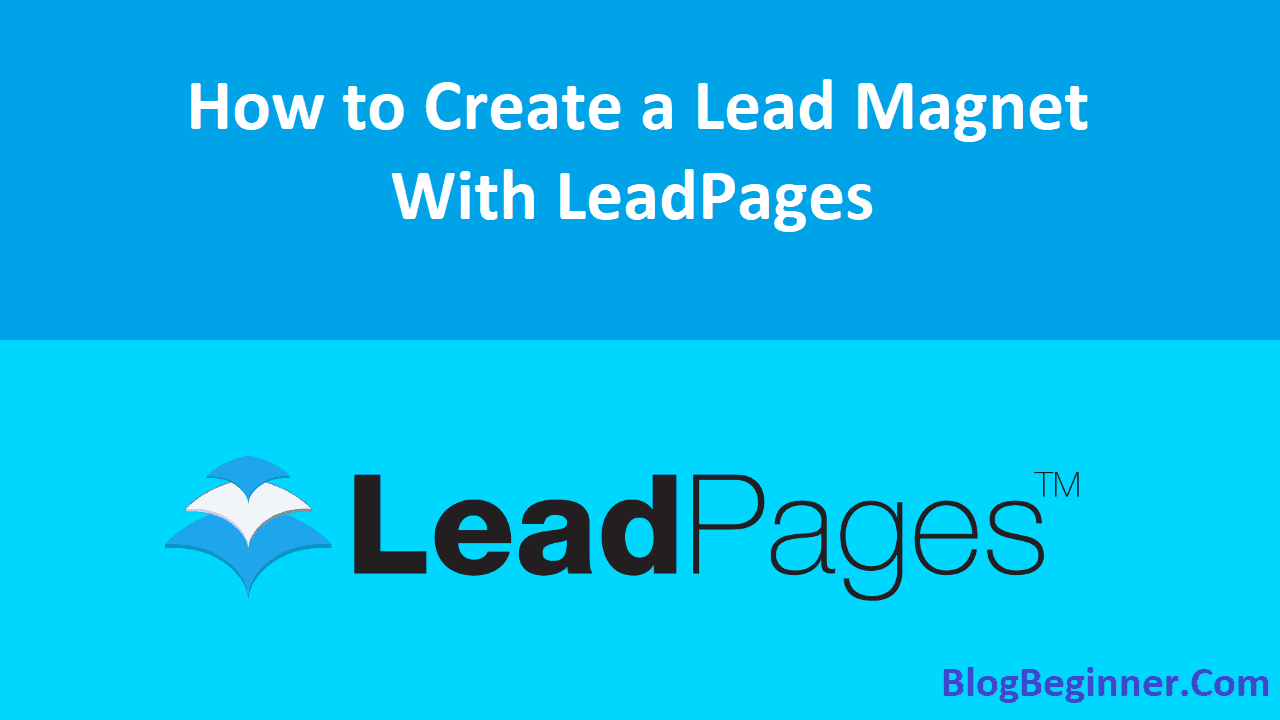
![Blog Commenting: How to do It For SEO: [Method to Create Backlinks] Blog Commenting How to do It For SEO Method to Create Backlinks](https://www.blogbeginner.com/wp-content/uploads/2018/10/Blog-Commenting-How-to-do-It-For-SEO-Method-to-Create-Backlinks-150x150.png)

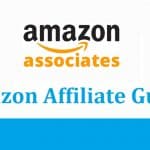
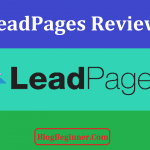
![What Is Affiliate Marketing and How to Make Money From It [Method] Affiliate Marketing Gude How To Make Money](https://www.blogbeginner.com/wp-content/uploads/2019/03/Affiliate-Marketing-Gude-How-To-Make-Money-150x150.jpg)
![Top 10 Best Ad Networks for New & Old Bloggers [Fast Approval Method] best ad networks for bloggers](https://www.blogbeginner.com/wp-content/uploads/2019/03/best-ad-networks-for-bloggers-150x150.png)
![How to Move from Blogger (BlogSpot) to WordPress With SEO [Method] blogger to wordpress](https://www.blogbeginner.com/wp-content/uploads/2019/04/blogger-to-wordpress-150x150.png)
![How to Promote Old Blog Posts & Increase Traffic [Method] How to Promote Old Blog Posts &andIncrease Traffic](https://www.blogbeginner.com/wp-content/uploads/2018/12/How-to-Promote-Old-Blog-Posts-andIncrease-Traffic-150x150.png)