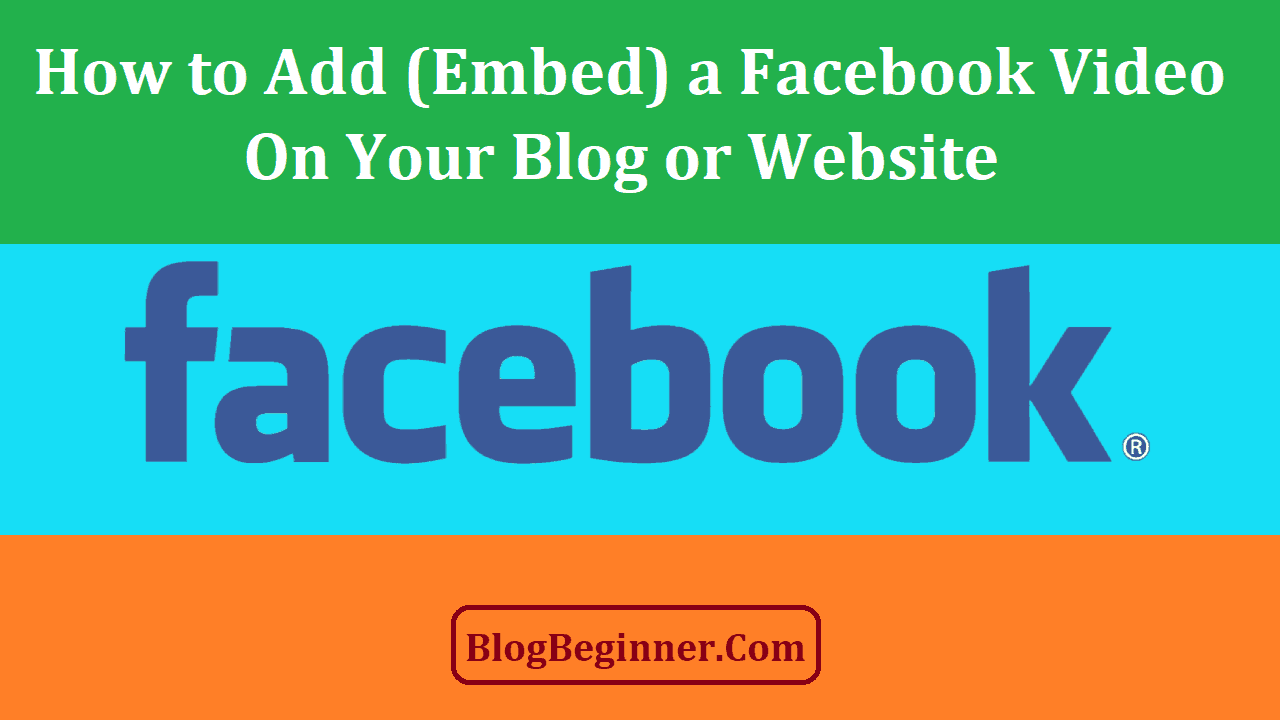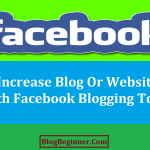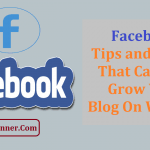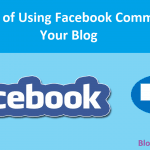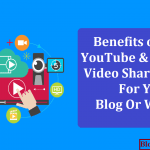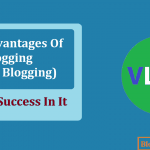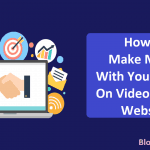Every month, more than 2 billion people log on to Facebook to connect with family and friends.
With over a third of the earth’s entire population now on Facebook, marketing to your target market isn’t exactly rocket science anymore.
But what if you don’t have a huge following on Facebook yet? How can you get people to follow your brand?
Well, aside from paying for sponsored posts on Facebook, you can also use your website to direct traffic to your account.
You worked hard enough on your SEO; you might as well use it to promote your social media accounts.
While adding share buttons to your website can make it easier for your audience to share your content with their own followers, there are more effective methods to introduce your web visitors to your Facebook page.
One of those methods is to show off your Facebook videos and embed them on your website.
Contents In Page
Why Add video on WordPress Post?
It’s because plain text content isn’t going to get you the results you want anymore.
No matter how informative or useful an article is, people just don’t have to patience to process long chunks of text.
Today’s audiences prefer quick and easy access to content that will inspire them.
They want to be informed and entertained at the same time.
And we all know that one of the best ways to get the attention of your audience is to make engaging video content.
When we say engaging, think explainer and viral video all rolled into one.
You might be thinking, why go through all the fuss of embedding videos on your website if your audience is going to see them on your Facebook anyway?
Well, posting your videos on all of your online assets increases your brand’s value.
It doesn’t just help you develop your brand’s social proof; it’s also a good way to ensure that your branding is consistent across all your online platforms.
With video marketing becoming more and more popular these past years, it offers you plenty of opportunities to expand your reach.
Plus, Facebook has made it much easier for anyone to embed Facebook videos on their website.
Why embed videos?
Why can’t you just upload your video content directly to your WordPress site?
You could, but it will cost you your bandwidth.
This means, every time you directly post a video on your website, you’ll have less bandwidth to work with.
It will also slow down your website’s loading time, which will ultimately affect your UX.
We know that most visitors hate waiting for websites to load so you’ll probably end up losing potential clients without even knowing it.
The good news is, even if you have minimal coding experience, you can easily embed a Facebook video in your blog or website.
All you have to do is follow these easy instructions.
The easy way using WordPress:
- Set the privacy of the video you want to embed to public. Videos with other privacy settings might not be accessible or visible to your audience.
- Right-click the timestamp of the video post and copy the URL.
- Once you have the URL, just paste it in the WordPress editor and WordPress will automatically embed the video for you.
Another easy way using WordPress:
- Choose the video that you would like to embed. Again, make sure that the video can be viewed by the public.
- Look for the 3 gray dots (options) on the upper right corner of the video and click “Embed”.
- Wait for a window to open with the embed shortcode. Copy this code and paste it on the WordPress editor.
Using a Video Player Configurator tool:
- Copy the URL of the video that you want to embed by clicking on the 3 gray dots and selecting the embed option. It’s pretty much the same procedure as the above process.
- The only difference here is, instead of copying the code and closing the window, you need to click on Advanced Settings to activate the Video Player Configurator tool.
- Paste the URL and input the pixel width value. This number basically represents how wide you want your video to appear on your website or blog.
- Click on the “Get Code” and you have yourself an HTML snippet from Facebook that you can embed on your website.
- This is pretty much the same procedure for embedding a Facebook Live video on your website or blog.
Using Facebook specific video embed plugins:
You can also use different plugins to embed videos on WordPress in case the above methods don’t work.
-
WP Embed Facebook
You can choose the free or premium version of this plugin depending on how you want your embedded video to appear on your page. The great thing about this plugin is that it has custom embed features that allow you to post different types of media content from Facebook on your WordPress site without having to code anything. And the best part? It won’t burn a hole in your pocket because it only costs $17 per year.
-
Facebook Video Embed
Facebook’s own video plugin lets you embed any video on Facebook without entering a single line of code. All you need to do is paste the URL of the Facebook video and you’re good to go.
But wait, there’s more! Aside from videos, you can also embed other Facebook elements on your website.
Facebook Buttons
According to marketing experts, most people prefer to interact with their favorite brands using their social media accounts. So it’s no surprise that the simplest way to engage your website visitors is to embed Facebook buttons where they can quickly see it.
- Like button:
Shows your brand’s social proof by letting visitors know the number of likes your page already has. It’s a subtle way to get people to like your page and be part of your community.
- Share button:
Turns visitors into brand advocates instantly by allowing them to share your content to their own Facebook contacts. If you want your blog posts to go viral, you need to make it easy for your visitors to share articles.
- Save button:
Gives visitors the option to save your website links and blog articles on their Facebook accounts’ saved items. The “save for later” feature lets Facebook users curate content that they’re interested in without bookmarking it on their internet browser.
- Send button:
Lets visitors send your blog posts to another person via message or email. The send button simplifies content sharing by giving users the option to send content instantly.
Facebook Live Video Player
With more and more people tuning into Facebook for live video broadcasts, one way you can keep your audience engaged is to embed a Live Video Player on your website. If Facebook Live is part of your content strategy, then it’s time that you turn your website into a viewing platform.
Setting up a Facebook Video Live Player on your website is pretty much like embedding a video. All you have to do is get the video URL of the live video, paste the URL into the configurator and get the code. Once you paste the code in the WordPress editor, your website visitors can then start watching your live videos on your website.
Facebook Posts
Another way that you can grow your social reach using your website is to embed Facebook posts where it’s relevant. It strengthens your omnichannel strategy and makes all your marketing efforts more cohesive. Just like embedding videos, embedding Facebook posts like status updates and account highlights can do wonders to validate your brand’s social proof.
Embedding Facebook posts is quite easy. Just choose a post that you want to showcase, click the options on the right-hand corner of the post, and click “embed post”. Then copy the code and paste it on the WordPress editor. It’s THAT easy!
Facebook-specific plugins and widgets
The beauty of using WordPress is that there’s a plugin for everything. Needless to say, there are plenty of plugins and widgets that will help you promote your Facebook page on your website or promote blog content on Facebook such as:
- Quote plugin:
Allows visitors to choose sentences from your blog and share it as a quote on their own Facebook accounts. It’s a great way to boost shares from your website.
- Comments plugin:
Gives visitors the option to leave comments on your website using their personal Facebook accounts. No need to sign up for new accounts on your website to leave a comment.
- Page plugin:
Lets you promote your Facebook page on your website and gives visitors a quick and easy way to like the page right where they are. No need to open another window or leave the website.
- Custom Facebook Feed plugin:
Allows you to showcase your Facebook page’s feed on your website. You can even design a version that will suit your website’s overall design.
- Recent Facebook Posts plugin:
Gives you a set of tools to help you pick recent Facebook posts to highlight on your website or blog. It’s a great way to promote your Facebook page’s activity to your website visitors.